Are you tired of facing the dreaded Error Code 529 on Roblox? You’re not alone! Many players encounter this frustrating issue, disrupting their gaming experience. In this guide from the RxBBX Gaming Hub, we’ll cover everything you need to know about troubleshooting this error and getting back to your favorite games.
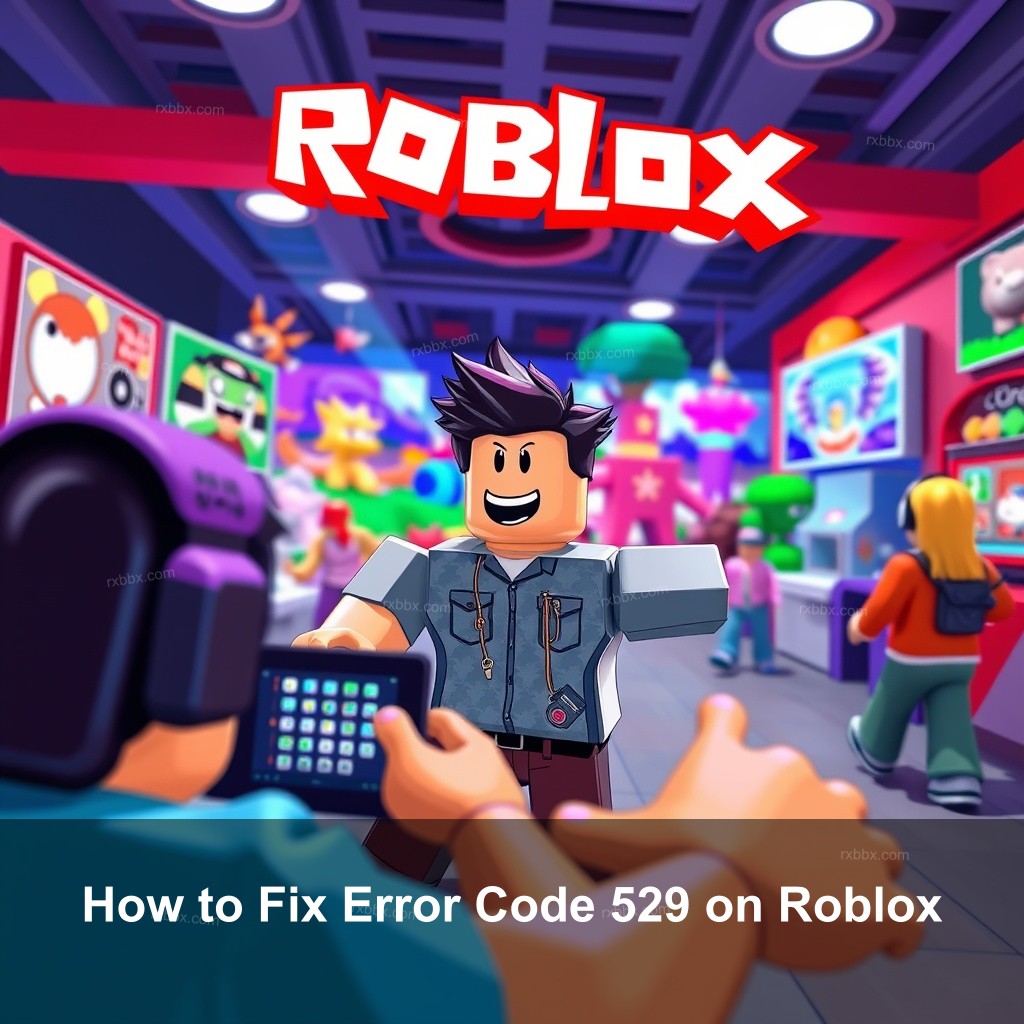
How to Fix Error Code 529 on Roblox
Understanding Error Code 529 is the first step in resolving this annoying issue. Essentially, this HTTP error indicates that Roblox is having trouble connecting properly to its servers. Here’s a quick overview of what you might encounter:
| Symptoms | Description |
|---|---|
| Failed Logins | You may find it difficult to log into your account. |
| Game Access Issues | Players might be unable to join games. |
| Frequent Disconnections | You could face interruptions during gameplay. |
Recognizing these signs helps you understand the severity of the issue and the urgency of addressing it.
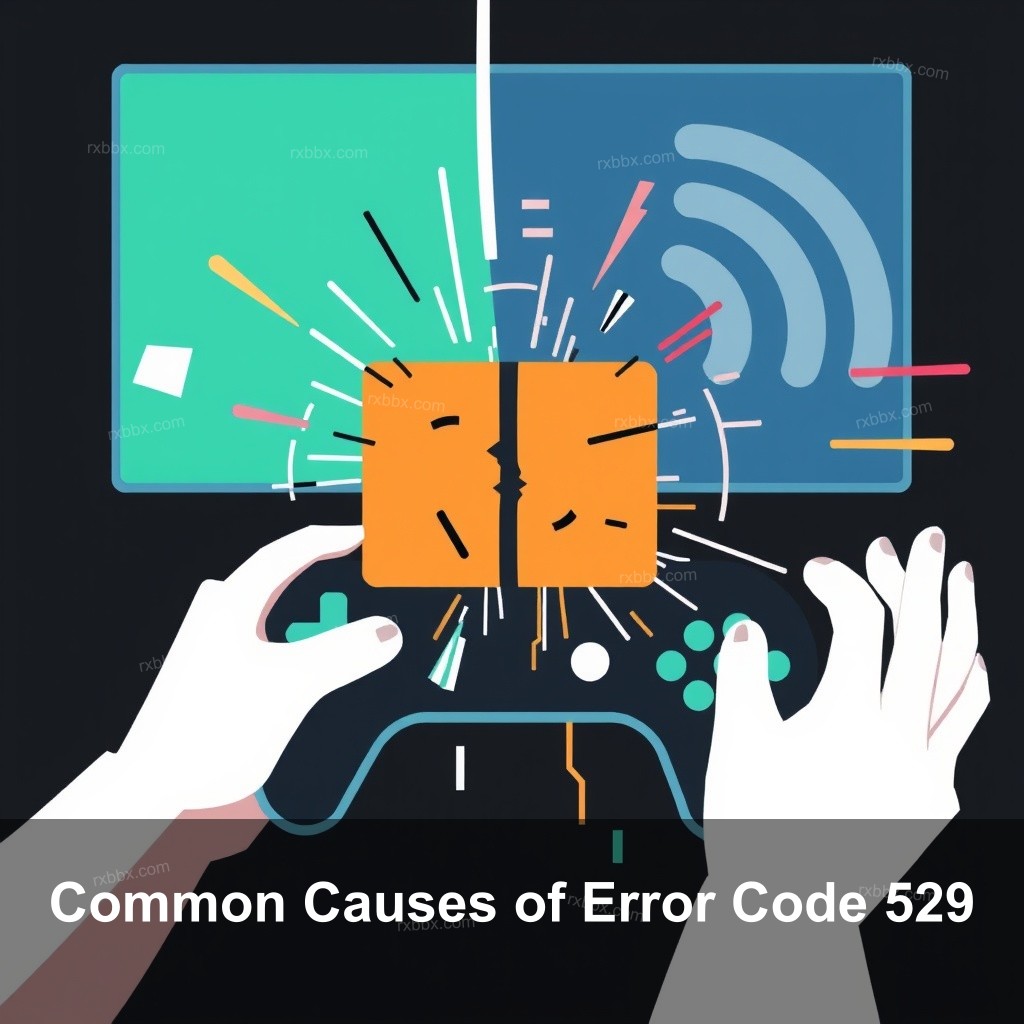
Common Causes of Error Code 529
To effectively troubleshoot Error Code 529, it’s crucial to know what might be causing it. Below are some frequent culprits:
- Network Instability: Fluctuations in your internet connection can lead to errors. A weak signal may prevent a stable connection with Roblox servers.
- Server Downtime: Regular maintenance or unexpected outages can temporarily block access, resulting in Error Code 529.
- Firewall or Security Settings: Overly strict security settings may block Roblox’s access to the internet, causing issues.
By identifying these causes, you can move forward with appropriate solutions.
Effective Solutions for Error Code 529
Verify Roblox Server Status
Before diving into troubleshooting your connection, check the server status on the Roblox official site. This step can save you a lot of time if the problem lies on their end. Here’s how:
- Visit the Official Roblox Website: Go to roblox.com or their social media pages.
- Look for Server Status: Find the section indicating whether servers are operational.
- Stay Updated: Refresh the page regularly to catch any changes.
Check out our detailed article on fixing Roblox connection issues for more insights.
Logging Out and Back In
Sometimes, a simple log out and back in can resolve the problem. This action refreshes your session and can clear up temporary glitches:
- For mobile users, tap on “More,” then “Settings” to log out.
- After logging back in, check if the error persists.
This technique often works wonders, so don’t skip it!
Adjusting Firewall Settings
If you suspect your firewall is the culprit, follow these steps:
- Check Firewall Software: Ensure it’s properly configured to allow Roblox.
- Whitelist Roblox: Add Roblox to your list of allowed applications to prevent blocking.
- Temporary Disable: Consider turning off your firewall to test connectivity.
Once you determine the firewall is the issue, be sure to re-enable it for your security.
Additional Troubleshooting Techniques
Restarting Your Device
Rebooting can often fix a variety of issues. Here’s how:
- Shut down your device completely.
- Wait a few moments before turning it back on.
- Launch Roblox and see if the error has cleared.
This simple step can often refresh your connection and resolve many issues.
Updating the Roblox Client
Keeping your Roblox client updated is essential for smooth gameplay:
- Check for updates regularly through the Roblox client.
- If errors continue, consider reinstalling Roblox to ensure you have the latest version.
This allows you to benefit from the latest fixes and improvements.
Optimizing Your Roblox Experience
Using LagoFast for Gaming Performance
Consider using LagoFast for an optimized gaming experience. This tool can help improve your connection stability:
- Installation: Download LagoFast and follow the setup instructions.
- Optimize Connection: Use its features to boost your connection and reduce lag.
- Monitor Performance: Keep track of your ping and packet loss in real-time.
For further techniques, refer to our article on optimizing Roblox games.
Summary of Best Practices
In closing, regularly checking server status, understanding your network settings, and keeping your Roblox client updated are key practices for avoiding connectivity issues. Always remember that community forums can provide additional insights and support during frustrating times.
FAQ
What is Error Code 529 in Roblox?
Error Code 529 indicates that Roblox is having trouble connecting to its servers, typically due to network issues or server downtime.
How can I troubleshoot Error Code 529?
You can troubleshoot by checking the server status, adjusting firewall settings, logging out and back in, and ensuring your client is up to date.
Why does my Roblox keep showing Error Code 529?
This error can occur due to maintenance on Roblox servers, poor internet connection, or restrictive firewall settings.
Is there a way to prevent Error Code 529?
While you can’t prevent server issues, maintaining a stable internet connection and keeping your software updated can help.
Can I get help for Error Code 529?
Yes, players can seek assistance through Roblox Support or community forums where others share their experiences and solutions.
Conclusion
In summary, Error Code 529 can be a frustrating obstacle for players. However, by implementing the strategies outlined in this guide, you can minimize the chances of encountering this error and enjoy a smoother gaming experience. For more insights and tips, visit the RxBBX Gaming Hub.
