Did you know that adding music to your games can significantly improve player experience on Roblox? At the RxBBX Gaming Hub, we believe that the right soundtrack can turn an ordinary game into an unforgettable adventure. This article will guide you through the process of how to add music to Roblox, including everything from uploading your own tracks to navigating the audio settings effectively. Let’s jump right in!
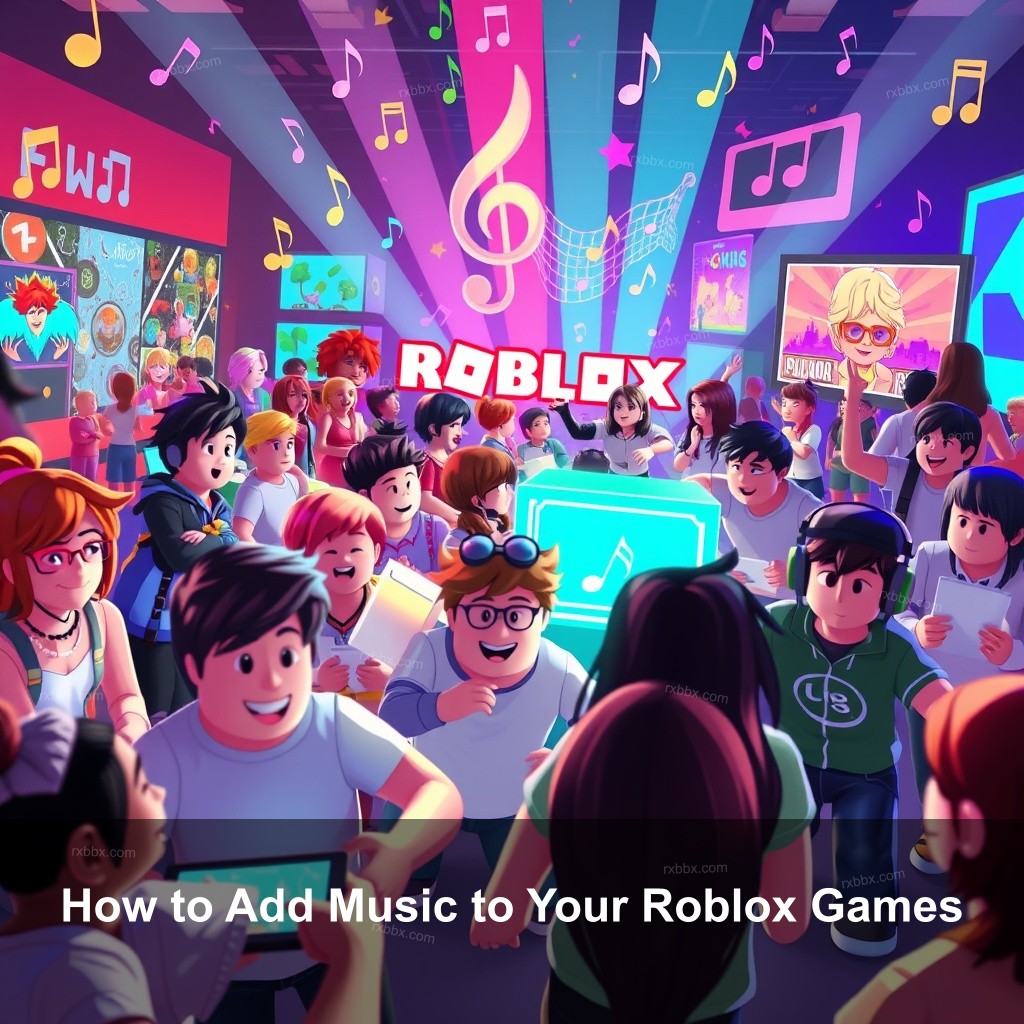
How to Add Music to Your Roblox Games
Roblox offers a variety of sound options that can transform your game’s atmosphere. Adding music to Roblox is crucial for engaging players and creating an immersive environment. Here’s how you can get started.
Understanding Roblox Audio Systems
Before you jump into adding music, it’s important to get a grasp on the types of audio available on Roblox. The platform supports different audio types: sound effects, music tracks, and ambient sounds. Each type serves a different purpose, whether it’s creating background noise or setting the mood for an action scene.
To play a specific sound in your game, you’ll need a sound ID, which is a unique identifier for every audio asset in Roblox. You can find sound IDs in the Roblox library or create your own. Understanding audio settings in Roblox Studio is essential for controlling volume, playback, and sound quality.
| Audio Type | Description | Use Case |
|---|---|---|
| Sound Effects | Short audio clips that add immediate impact. | Triggering a sound effect when a player jumps. |
| Music Tracks | Longer pieces of audio that enhance the game’s atmosphere. | Background music during gameplay. |
| Ambient Sounds | Subtle sounds that create ambiance in a game. | Wind or water sounds in a nature-themed game. |
For more information on audio types and their uses, check out Exploring the Roblox Audio Library.
How to Upload Your Own Music to Roblox
Uploading your own music can give your game a personal touch. First, make sure your audio files are in the correct format—either MP3 or OGG. If your file isn’t in one of these formats, you can use various online converters to get it ready.
Once you have your file ready, follow these steps to upload:
- Go to the Roblox Create page.
- Select “Audio” from the asset types.
- Upload your file and wait for it to be processed.
Always check the copyright status of the music you upload, as Roblox has strict rules against copyrighted material. For tips on maximizing your audio uploads, refer to Roblox Sound Upload Tips.
Adding Background Music in Roblox
Background music can improve gameplay by immersing players in your game’s environment. To add music, use the Sound object in Roblox Studio. Here’s how:
- Select the part where you want the sound to play.
- Insert a Sound object and input the sound ID.
- Adjust the properties to set the volume, loop, or play automatically.
It’s just as important to balance the audio levels as it is to select the right track. Make sure that the background music does not overpower sound effects, which can detract from the gaming experience.
For a collection of great background tracks, see Top Roblox Soundtracks.
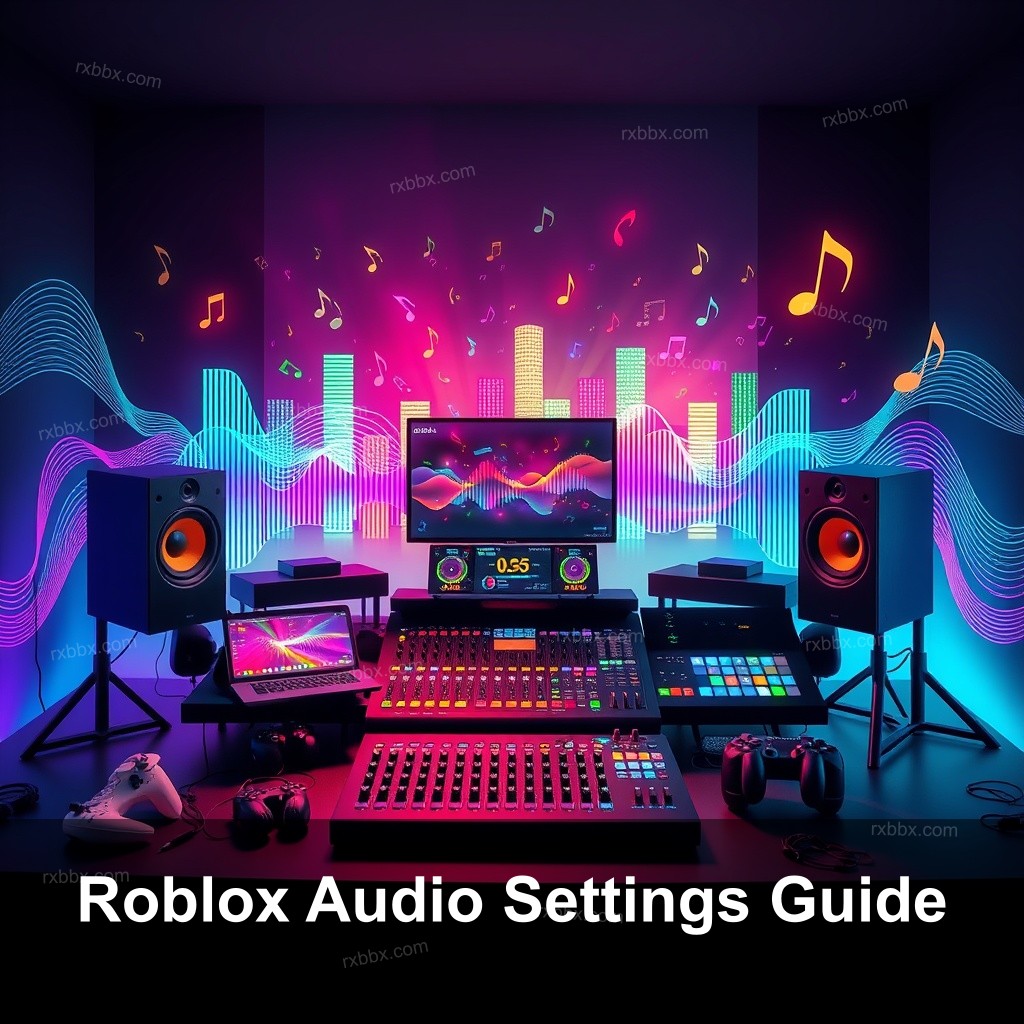
Roblox Audio Settings Guide
Knowing audio settings is important for getting the most out of the audio features in Roblox. Proper configuration ensures that your sounds play back smoothly and effectively.
Configuring Essential Audio Settings
When you enter Roblox Studio, accessing audio settings is straightforward. You can manage the sound levels, playback speed, and overall audio quality from the settings menu.
Here are key settings to focus on:
- Volume: Adjust this according to your game’s atmosphere. You can set default levels for all sounds or individual objects.
- Looping: For background music, ensure looping is enabled, so the track plays continuously.
- Sound Priority: This allows you to determine which sounds should take precedence in busy environments.
For more in-depth guidance, please refer to the Ultimate Guide to Roblox Music Codes.
Troubleshooting Audio Issues
At times, you might run into audio-related issues, such as sounds not playing correctly or disappearing entirely. Some common problems include:
- Improper sound ID input—double-check to ensure accuracy.
- Audio files exceeding Roblox’s length or size limits.
- Network issues affecting audio playback.
If sound issues arise, use the Roblox Developer Hub for resources and community support.
Roblox Sound Upload Tips
Uploading sound correctly can save you time and effort later. Here are some tips to optimize your audio uploads:
Optimizing Your Audio Files
Before uploading, ensure that your audio is prepared. This means removing any unnecessary silence from the beginning or end of your file. Aim for clarity and avoid excessive noise in your audio tracks.
File naming conventions are also important. Use clear, descriptive names that provide insight into the track, making it easier to manage later.
For help on the best practices for managing audio, refer to Popular Roblox Music.
Leveraging Roblox Community Resources
Engaging with the community can provide valuable insights. Participate in forums or community events related to music and audio on Roblox. This engagement can lead to new ideas and collaborations, improving your music integration efforts.
Don’t underestimate the power of feedback. Share your music choices with fellow developers to gain constructive criticism and improve your audio selection.
FAQ
What types of audio can I add to my Roblox game?
You can add various audio types, including sound effects, background music, and ambient sounds. Roblox supports MP3 and OGG formats.
How do I find sound IDs for music on Roblox?
Sound IDs can be found in the Roblox audio library. Simply search for the track you want, and the ID will be listed in the asset details.
Can I use copyrighted music in my Roblox games?
No, Roblox has strict policies against using copyrighted music. Always verify your audio is either your own or has the proper licensing.
How do I troubleshoot audio issues in my game?
Check for correct sound IDs, make sure your audio files comply with Roblox’s limits, and check your internet connection if sounds aren’t playing.
Conclusion
Adding music to your Roblox games is an exciting way to improve player experience. By knowing the audio systems and settings, uploading your own tracks, and utilizing the Roblox community, you can create a memorable atmosphere in your games. For more tips and resources, visit RxBBX Gaming Hub. Happy gaming!
