Did you know that voice chat can transform your gaming experience in Roblox? At RxBBX Gaming Hub, we guide you through the essential steps to setup voice chat in Roblox, making communication with friends and fellow gamers easier and more enjoyable. Whether you’re on mobile, Xbox, or PS4, this guide has you covered!
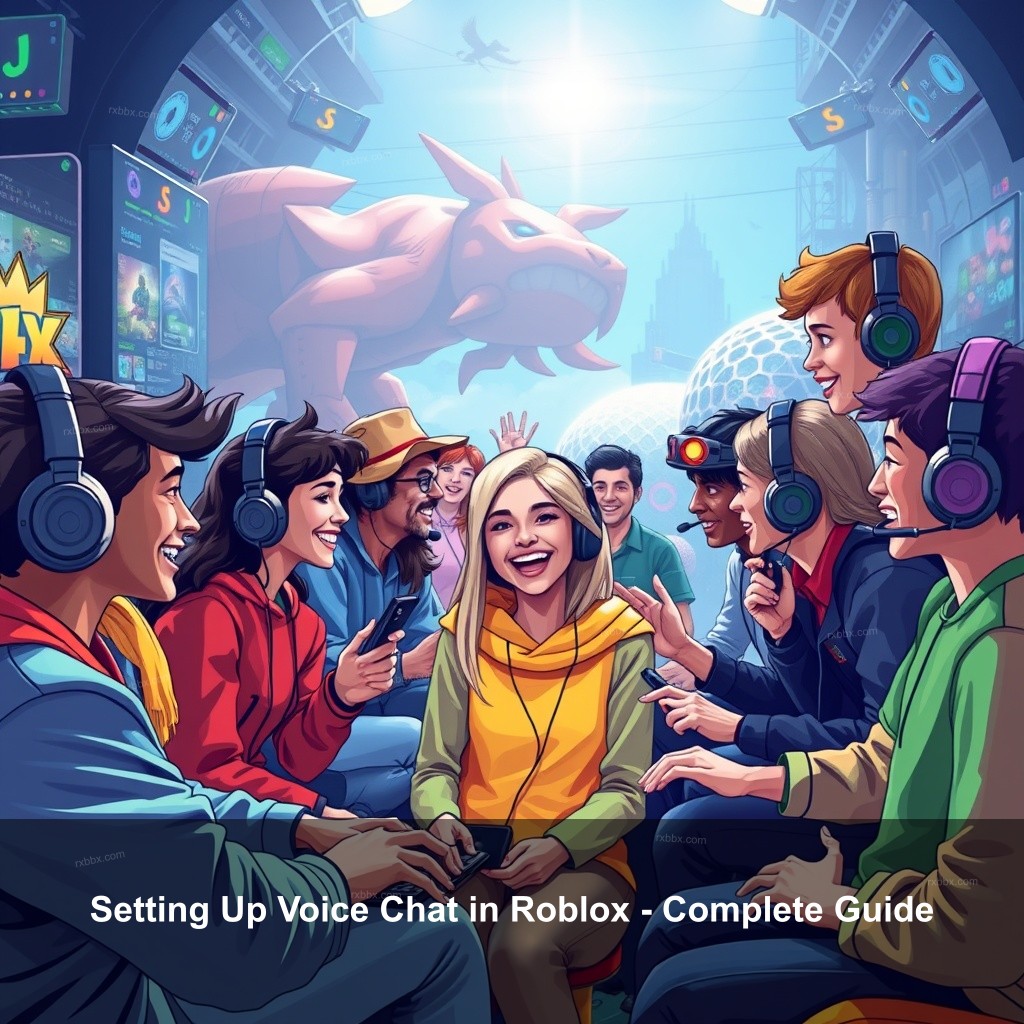
Setting Up Voice Chat in Roblox – Complete Guide
Roblox’s voice chat presents gamers with a fresh approach for social interaction. Teamwork and enjoyment of games depend on effective clearing of communication obstacles. This part will give a whole summary of Roblox’s voice chat tools together with starting tips.
| Feature | Description |
|---|---|
| Age Verification | Players must verify their age to access voice chat, ensuring a safe environment. |
| Microphone Permissions | Users must allow Roblox to access their microphone for voice chat functionality. |
| Supported Games | Not all games support voice chat. Check the game description for details. |
Understanding Voice Chat Features in Roblox
An interesting feature of the Roblox platform is voice chat, which lets users instantly converse. This enhances the social side of gaming and facilitates friend-based strategy or simple enjoyment. Understanding the needs and rights connected with this function can help you to appreciate it.
First, the age verifying procedure is really necessary. Accessing voice chat requires players to be at least 13 years old. You can confirm your age using an ID or your phone number. This stage maintains the community suitable for every age group and safe for all.
Permissions are another important aspect. You need to allow Roblox access to your microphone. This is typically done through your device’s settings. For a detailed guide on managing your permissions, check out our article on voice chat settings in roblox.
How to Enable Voice Chat on Different Platforms
Getting voice chat up and running can vary depending on the platform you’re using. Here’s how to do it on PC, mobile devices, and consoles.
Enabling Voice Chat on PC
To enable voice chat on your PC, follow these steps:
- Log into your Roblox account.
- Click on the gear icon in the top right corner to access settings.
- Navigate to the “Privacy” section.
- Find the “Enable Voice Chat” option and toggle it on.
After these steps, you should be able to use voice chat in supported games.
Activating Voice Chat on Mobile Devices
For mobile users, the steps are slightly different:
- Open the Roblox app on your device.
- Go to settings by tapping the three dots in the bottom right corner.
- Access the “Privacy” settings.
- Switch on the “Enable Voice Chat” feature.
This will allow you to use voice chat while playing your favorite Roblox games on the go. To learn more, visit our detailed guide on how to use voice chat in roblox mobile.
Setting Up Voice Chat on Consoles (Xbox, PS4)
Console players can also join in on the fun:
For Xbox:
- Ensure your Xbox is updated to the latest software version.
- Navigate to Roblox and log in.
- Go to settings and enable voice chat.
- Adjust your audio settings for optimal performance.
On PS4, the steps are similar but may require you to adjust specific system settings. Refer to our guide to using voice chat on roblox xbox for detailed instructions.
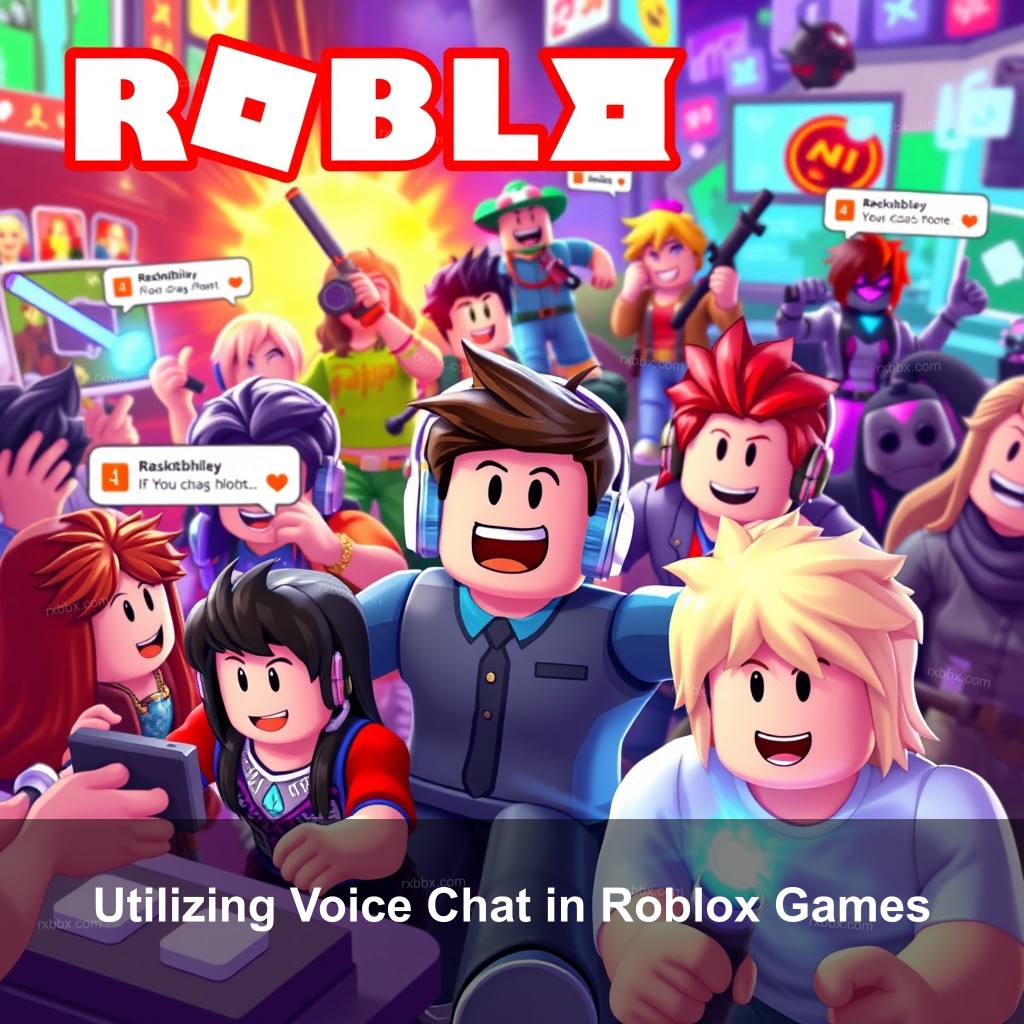
Utilizing Voice Chat in Roblox Games
Now that you have voice chat set up, it’s time to explore how to use it effectively in games.
Games Supporting Voice Chat
Many popular Roblox games support voice chat. Some of the best voice chat games on Roblox include:
- Jailbreak
- Arsenal
- Brookhaven
These games allow for seamless communication, making team strategies easier to coordinate.
Finding Games with Voice Chat Enabled
To find games that support voice features, look for icons or labels in the game description. You can also refer to community forums for recommendations.
Best Practices for Using Voice Chat in Games
Using voice chat comes with its own etiquette. Here are some tips:
- Be respectful to others while chatting.
- Avoid excessive noise or distractions.
- Be aware of your surroundings, especially if you’re sharing a space with others.
For more on voice chat etiquette, check out our article on how to fix voice chat in roblox.
Troubleshooting Common Voice Chat Issues
Even with the best setup, issues can arise. Here are some common problems and how to resolve them.
Problems Activating Voice Chat
If you cannot find the voice chat option, ensure your account is verified and that you’re logged in correctly. Also, check your privacy settings to see if it’s enabled.
Dealing with Audio Quality Issues
Poor audio can ruin the experience. Make sure your microphone is functioning properly, and consider using higher-quality equipment if necessary. Adjust your audio settings in the Roblox app to improve clarity.
Reporting Abuse or Misconduct in Voice Chat
Unfortunately, not everyone plays fair. If you encounter misconduct, use the in-game reporting tools. For more detailed troubleshooting tips, visit our page on how to fix voice chat issues in roblox.
Maximizing Your Voice Chat Experience in Roblox
To truly get the most out of voice chat, customization and engagement are key.
Customizing Voice Chat Settings
Take the time to adjust your voice chat settings. You can choose your input device and adjust volume levels to suit your environment.
Engaging with Friends via Voice Chat
Plan friend game evenings via voice chat. This creates an interactive and fun experience. Plan entertaining activities inside the games you play regularly.
Exploring Voice Chat Innovations
Watch upgrades and new features closely. Roblox routinely improves its platform, adding voice chat features among other things. Interact with the community to remain current.
Safety and Privacy Considerations for Voice Chat
Your safety while gaming is important. Knowing the guidelines is essential for a secure experience.
Understanding Roblox’s Voice Chat Policies
Roblox has established guidelines for voice chat to maintain a safe environment. Familiarize yourself with these rules to make sure you comply.
Parental Controls for Voice Chat
For younger players, parental controls can limit who can communicate with them. These tools are helpful for ensuring a safe gaming experience.
Protecting Your Privacy While Using Voice Chat
Always be cautious about the personal information you share. Keep conversations appropriate and avoid sharing private details.
Frequently Asked Questions
What are the requirements to use voice chat in Roblox?
To use voice chat in Roblox, you must be at least 13 years old and have a verified account. Additionally, you need to allow microphone access in your settings.
How do I fix voice chat not working in Roblox?
If voice chat isn’t working, ensure that your account is verified, check privacy settings, and confirm that your microphone is functioning properly.
Can I use voice chat on Roblox mobile?
Yes, you can use voice chat on Roblox mobile devices. Simply enable it in your settings and ensure you have the necessary permissions.
Conclusion
Setting up voice chat in Roblox enhances your gaming experience by allowing real-time communication with friends and players. By knowing the requirements and best practices, you can maximize your enjoyment on the platform. If you have any questions or want to share your experiences, feel free to leave a comment! Explore more content on RxBBX Gaming Hub.
