Have you ever found yourself mid-game in Roblox, trying to communicate with friends, only to find that the voice chat feature isn’t functioning? You’re not alone! Many players experience this annoying issue. In this guide from the RxBBX Gaming Hub, we will explore why Roblox voice chat not working happens and offer troubleshooting solutions to get you back to chatting in no time.
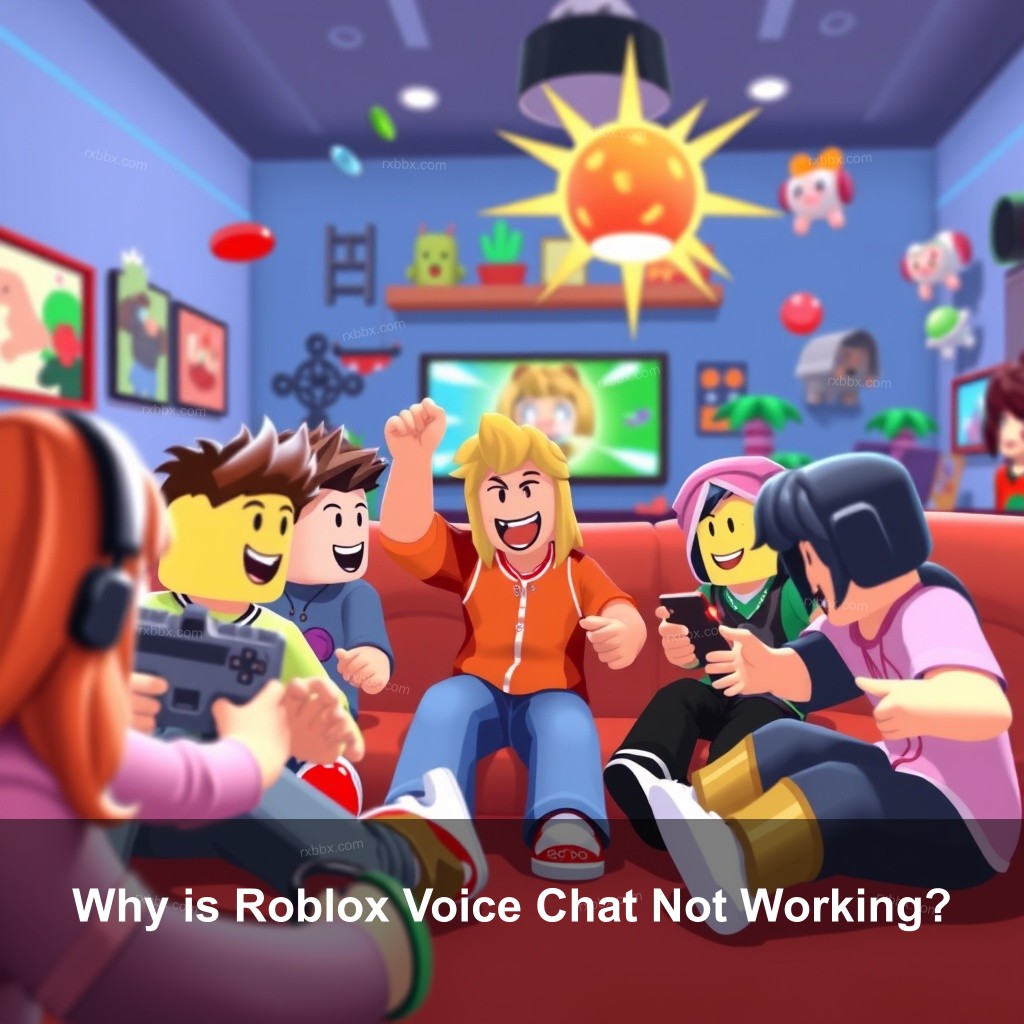
Why is Roblox Voice Chat Not Working?
With real-time connection with friends and team members, voice chat will help your gaming sessions be much better. Sometimes, though, issues cause this function to fail as intended. Finding answers starts with knowing the typical causes of these problems.
| Common Causes | Description |
|---|---|
| Accidental Muting | It’s easy to accidentally mute yourself or your friends during gameplay. |
| Incorrect Audio Device Selection | Sometimes, the audio device isn’t set correctly in the Roblox settings. |
| Age Verification Issues | Players under 13 or those without verified accounts cannot access voice chat features. |
Next, let’s explore how to troubleshoot these issues effectively.
Troubleshooting Steps for Voice Chat Not Working
When voice chat not working in Roblox, it can be frustrating. Here are some practical steps you can take to resolve the problem:
- Restarting Roblox and Your Device: Sometimes, a restart can resolve temporary glitches. Close Roblox and your device, then start again.
- Checking System Sound Settings: Before hopping into Roblox settings, check your computer’s sound settings. Your microphone should be recognized and set as the default device.
- Updating Audio Drivers: Outdated audio drivers can cause compatibility issues with voice chat features. Make checking for driver updates a routine.
By following these troubleshooting steps, you have a higher chance of getting voice chat up and running.
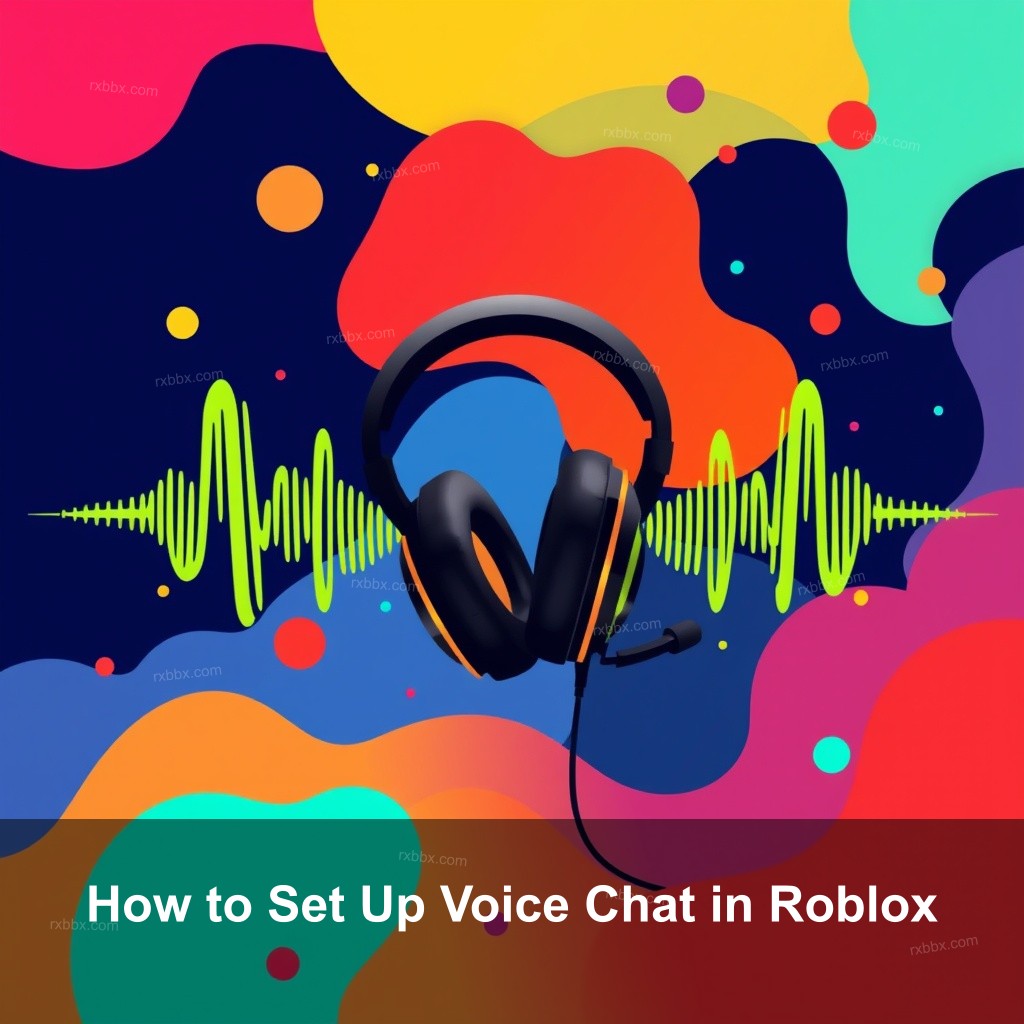
How to Set Up Voice Chat in Roblox
Setting up voice chat in Roblox is important for a smooth gaming experience. Here’s a step-by-step guide to ensure you’re ready to chat!
Step-by-Step Guide to Enable Voice Chat
This section will guide you through the setup process for voice chat, ensuring you don’t miss any crucial steps.
- Verifying Age on Roblox: You must verify your age to access voice chat features. Visit Roblox’s website and follow the prompts for age verification.
- Adjusting Privacy Settings: After verification, make sure to enable the voice chat option in your account settings. Go to the settings gear icon and update your privacy preferences.
- Testing Voice Chat Functionality: After you’ve set everything up, it’s important to test the feature. Conduct a quick test call with a friend to ensure clear communication.
Now that you’ve set everything correctly, let’s look at some guidelines for fixing potential issues with voice chat.
Guidelines for Fixing Voice Chat Issues in Roblox
Even with everything set up right, you might still face issues. Here are advanced troubleshooting techniques you can use.
Advanced Troubleshooting Techniques
Sometimes, the solutions are more involved. Here are steps you can take for those persistent problems:
- Closing Conflicting Applications: If you have other apps using the microphone, they might interfere with Roblox voice chat. Be sure to close apps like Discord before jumping into Roblox.
- Switching Between Clients: Trying out different versions of Roblox can yield different results. If you’re having issues with one client, switch to another and check if that solves the problem.
- Contacting Roblox Support: If you’ve attempted all solutions and nothing works, reach out to Roblox support for assistance specific to your account and issues.
These techniques can help you troubleshoot voice chat effectively. Remember, patience is key!
Exploring Roblox Voice Chat Features
Roblox voice chat isn’t just a feature; it’s an experience! Let’s look at what makes it special.
What Makes Roblox Voice Chat Unique?
Voice chat in Roblox adds a layer of realism to your interactions. Here’s why it stands out:
- Spatial Voice Technology: This allows players to hear others based on their proximity in the game. You’ll enjoy more immersive interactions as if you’re gaming in the same room!
- Integration with Game Mechanics: Voice chat enhances gameplay, allowing for better communication during crucial moments. Players can coordinate strategies effectively.
- Community Guidelines and Safety: Roblox gives priority to player safety, enforcing strict guidelines to ensure a positive experience while using voice chat.
Understanding these features will improve your gaming interactions significantly!
Best Practices for Using Voice Chat in Roblox
To make the most out of your voice chat experience, consider these best practices.
Maximizing Your Voice Chat Experience
Follow these tips to ensure you have the best voice chat experience possible:
- Choosing the Right Equipment: Using a high-quality microphone can significantly improve audio clarity. Look for headsets designed specifically for gaming.
- Setting Up a Quiet Environment: A quiet space during gameplay helps reduce background noise, making your communication clearer.
- Practicing Good Communication Etiquette: Being respectful and concise when speaking enhances your interactions with other players.
Implement these practices to keep your gaming sessions enjoyable and productive!
FAQ
What should I do if my Roblox voice chat is not functioning?
If your roblox voice chat is not working, first check your privacy settings and ensure your microphone is selected as the input device. Restarting the game and verifying your age can also help.
How do I verify my age for voice chat?
To verify your age, visit the Roblox website, go to your account settings, and follow the age verification prompts.
Can I use voice chat on mobile Roblox?
Yes, voice chat features are available on both PC and mobile versions of Roblox. Make sure your app is updated to the latest version.
What are common voice chat issues in Roblox?
Common issues include accidental muting, incorrect audio device selection, and age verification problems. Learning how to fix voice chat in roblox can help address these.
Are there any games on Roblox that support voice chat?
Yes, many popular games on Roblox support voice chat. Check the game’s description to confirm whether it includes this feature.
Conclusion
In short, voice chat can significantly improve your Roblox gaming experience when functioning properly. By following troubleshooting steps and guidelines, you can resolve common issues and enjoy seamless communication with fellow players. If you have more questions or experiences to share, feel free to leave a comment below! For more insights and tips, visit RxBBX Gaming Hub.
