Did you know that voice chat can significantly improve your gaming experience in Roblox? At RxBBX Gaming Hub, we understand how important communication is while gaming. In this blog post, we’re sharing how to increase voice chat volume in Roblox, ensuring you can hear your friends loud and clear. You’ll learn step-by-step methods to adjust your settings, troubleshoot volume problems, and improve your overall voice chat experience.
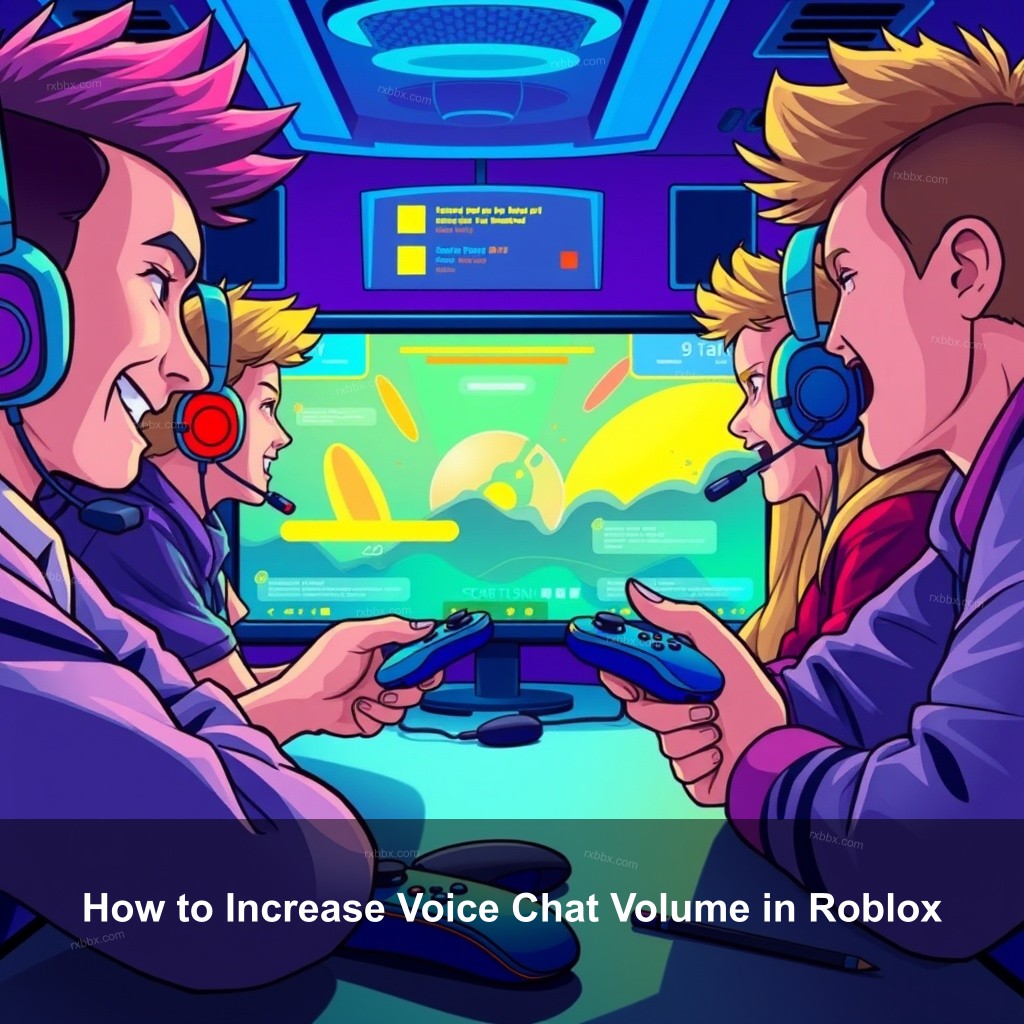
How to Increase Voice Chat Volume in Roblox
In Roblox, getting your voice chat volume just perfect will make all the difference. Clear communication is absolutely essential while you are in the thick of a game. You may quickly change your voice chat volume levels here.
| Steps | Details |
|---|---|
| 1. Access Settings | Open the Roblox app and click the gear icon located in the upper-right corner of the screen to access settings. |
| 2. Adjust Audio | Look for the “Audio” tab to find voice chat settings. Toggle the voice chat feature on or off here. |
| 3. Modify Microphone Volume | Use the slider to increase your microphone volume and make sure it’s set as the default device in your operating system settings. |
Let us now see whether everything is as it ought to be working. Play a game designed for voice chat and communicate with pals. Congratulation if you can clearly hear them and they can hear you! You have changed your volume settings with success.
Troubleshooting Low Volume Issues in Voice Chat
Sometimes, even after adjusting settings, you might face low volume issues. Don’t worry; it happens to the best of us! Let’s look at some common problems and their solutions.
- Check your microphone connections. Make sure everything is plugged in correctly, especially if you’re using an external mic.
- Update your audio drivers. Outdated drivers can cause various audio issues. Visit your device manager to check for available updates.
- Consider your gaming environment. If there’s a lot of background noise, it might affect how well you can hear others and vice versa. Try using a headset with a noise-canceling feature.
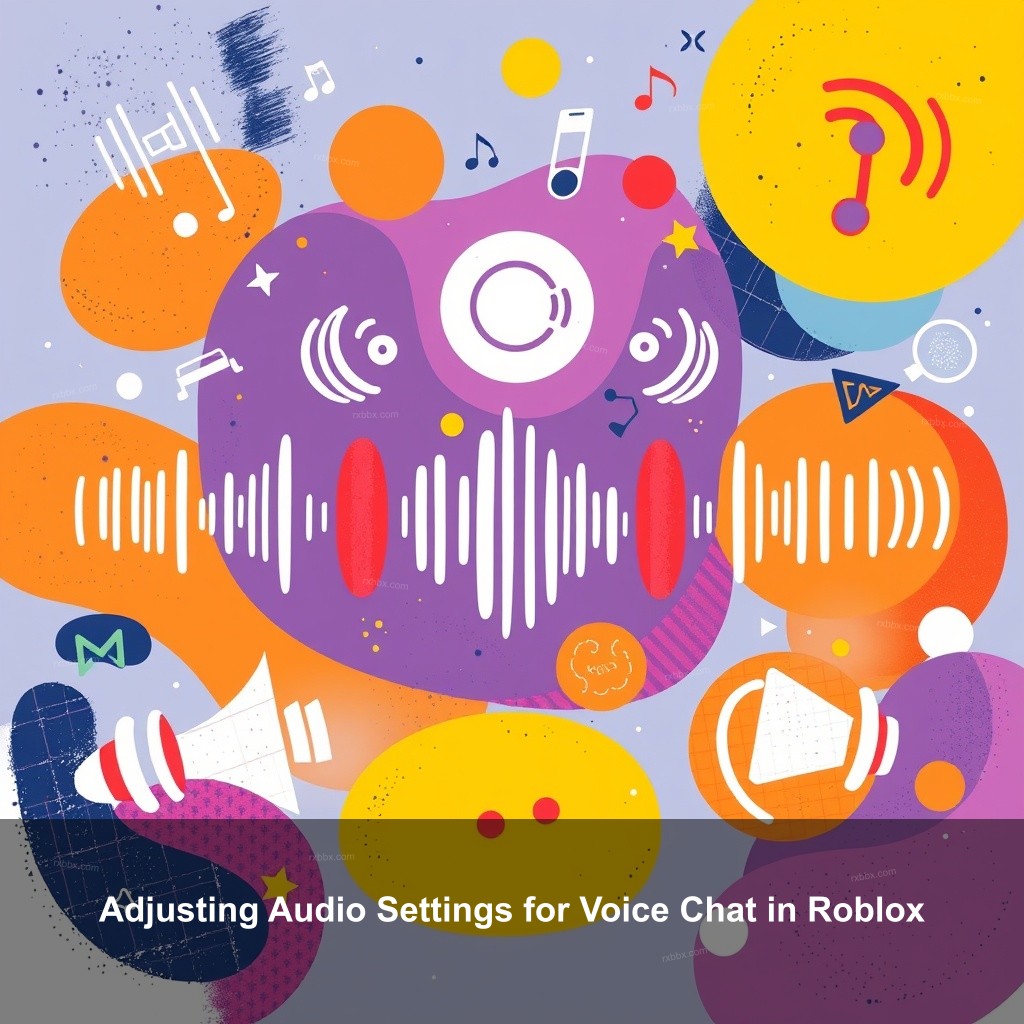
Adjusting Audio Settings for Voice Chat in Roblox
Your game experience is much influenced by audio levels. Correctly changing them will improve communication and enjoyment of the game. Let’s investigate efficient configuration of these parameters.
Configuring In-Game Audio Options
In-game audio options allow you to tweak how you hear the game and your friends. After launching a game, navigate to the audio settings section within the game options. This can usually be found in the settings menu or audio tab.
You can therefore mix voice chat audio with game sounds. Make sure the levels on the sliders for game audio and voice chat suit you. Good balance guarantees that, when talking with pals, you won’t miss any significant game sounds.
Think about using the mute settings should background noise start to cause trouble. Other players whose audio could be interfering with your games can be muted. To quiet them simply click the mute icon next to their names.
Best Practices for Using Voice Chat in Roblox
Good communication is important for a positive gaming experience. By following some straightforward etiquette, you can ensure that everyone enjoys their time in Roblox.
Etiquette for Voice Communication
Using voice chat calls for a civilized environment. Steer clear of strong words and yelling. Speak rather softly and clearly instead. Everyone can so hear you without strain.
Like talking, listening is absolutely vital. Pay close attention to your colleagues and react deliberately. Improved teamwork and game experience follow from good communication.
One other advice is to change volume settings depending on game dynamics. To concentrate on verbal communication, you might wish to turn down the game sounds’ loudness during demanding events. Staying involved will depend on knowing your surroundings.
Additional Features of Roblox Voice Chat
Roblox has introduced several features to improve the voice chat experience. By leveraging them, you can take your gameplay to another level.
Utilizing Push-to-Talk Options
One amazing ability of push-to-talk devices is their ability to let you speak just when required. This clarifies conversation and helps to lower background noise. Access Roblox’s voice settings and designate a key to turn on your microphone so you may push-to-talk.
This feature is beneficial during gameplay when maintaining focus is important. You can mute your microphone when not in use, ensuring that other players aren’t distracted by background sounds.
Don’t forget to customize your hotkeys for quick access. This flexibility allows you to adjust settings on the fly, ensuring a seamless experience while gaming.
Community Resources for Voice Chat Support
There are numerous community resources available to help you optimize your voice chat experience. Engaging with these can provide additional insights and support.
Engaging with the Roblox Community
One excellent venue for sharing experiences and asking questions is Roblox forums. Advice from other gamers who have encountered same difficulties is available. Posting your questions might result in community-based useful guidance.
If problems persist, don’t hesitate to reach out to Roblox support. Their team is ready to assist with any issues, ensuring your gaming experience is enjoyable.
Engaging in community activities with an eye toward voice conversation can be quite helpful. Many times, these events provide strategies to maximize your voice chat features. Watch for announcements on forthcoming activities!
FAQs
How can I increase voice chat volume in Roblox?
To increase voice chat volume, navigate to the audio settings in Roblox. Adjust the microphone volume slider and ensure that your microphone is set as the default device in your system settings.
What should I do if I experience low volume in Roblox voice chat?
Check your microphone connections and ensure compatibility with Roblox. Update your audio drivers and minimize background noise by using a headset.
Can I mute other players in Roblox voice chat?
Yes, you can mute other players by clicking the mute button next to their usernames, which helps maintain focus on important conversations.
What are the best practices for voice chat in Roblox?
Maintain a respectful tone, listen actively, and adjust volume levels based on the game’s dynamics for a better communication experience.
Where can I find support for voice chat issues in Roblox?
You can visit Roblox forums for community support or reach out to Roblox support for help with persistent issues.
Conclusion
To summarize, effectively increasing voice chat volume in Roblox is key to improving your gaming experience. By following the tips outlined in this guide, you can make sure your voice is heard loud and clear. A positive attitude and good communication can make all the difference in your gameplay. Don’t hesitate to share your thoughts or experiences in the comments below! For more tips and tricks, visit RxBBX Gaming Hub.
