Have you ever been excited to jump into Roblox, only to be greeted by the dreaded error code 403? Don’t worry; you’re not alone. At RxBBX Gaming Hub, we understand how frustrating this can be. In this guide, we’ll break down everything you need to know about error code 403 on Roblox, including its causes and, most importantly, how to fix it. So grab your gear, and let’s get started!
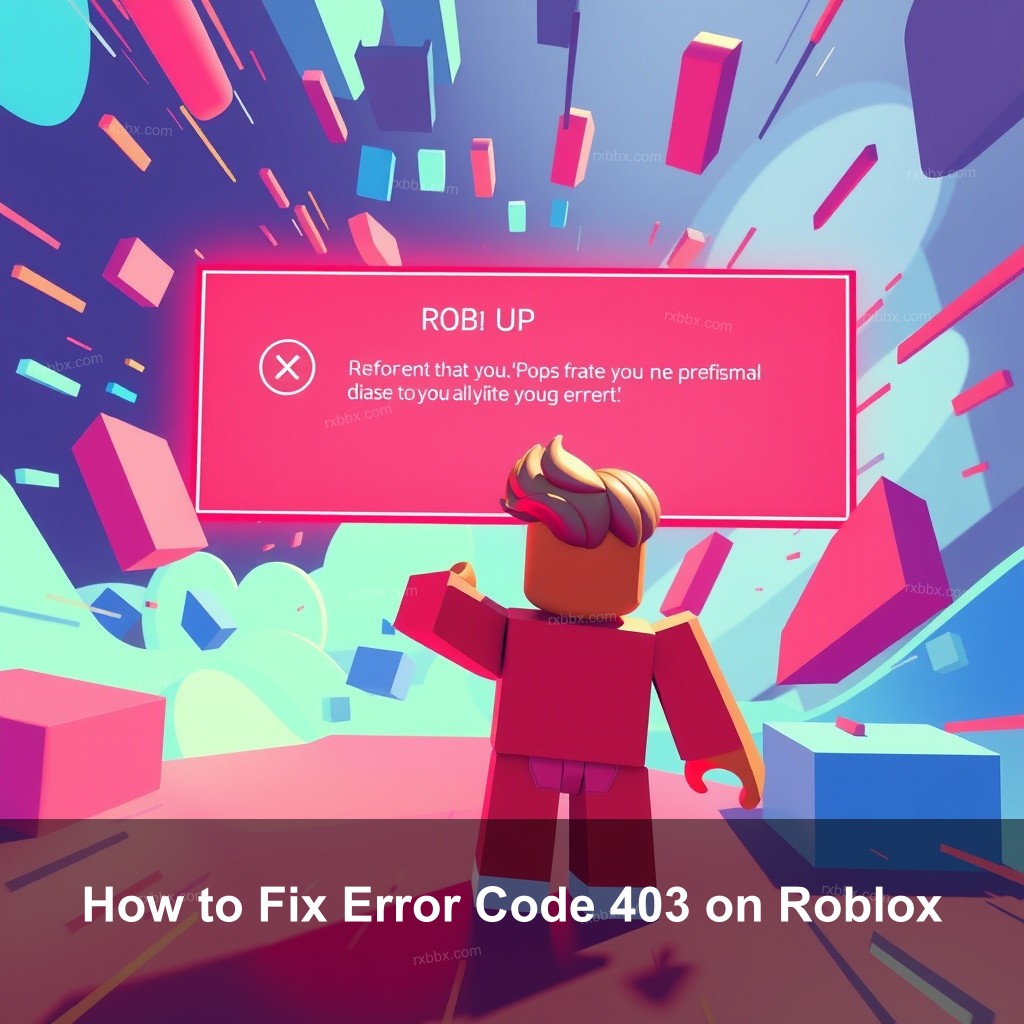
How to Fix Error Code 403 on Roblox
Many Roblox users experience the typical problem error code 403. Usually it happens when you try to access services or content you are not authorized to view. Resolving this mistake starts with knowing it exists. Let us investigate the meaning and causes of error code 403.
Understanding Error Code 403
Usually, error code 403 denotes that your access is denied. There are various reasons this might occur. The Roblox servers could occasionally be down for maintenance or you might not have the necessary rights to enter a given game or location. Messages like “Access Denied” or “Unable to Authenticate,” clearly point to this mistake.
Common causes include:
| Cause | Description |
|---|---|
| Server issues | Roblox might be undergoing maintenance. |
| Permission settings | Your account may lack the required access. |
| Network problems | Your internet connection might be unstable. |
Knowing these causes allows you to take appropriate action.
Common Causes of Error 403 on Roblox
One of the first steps to resolving error code 403 is identifying its causes. Here are some common culprits:
- Server Downtime: Roblox servers may be temporarily offline, limiting access to games.
- VPN Issues: If you’re using a VPN, it might interfere with your connection.
- Corrupted Cache: Cached data can sometimes lead to authentication problems.
Understanding these factors can help you troubleshoot effectively.
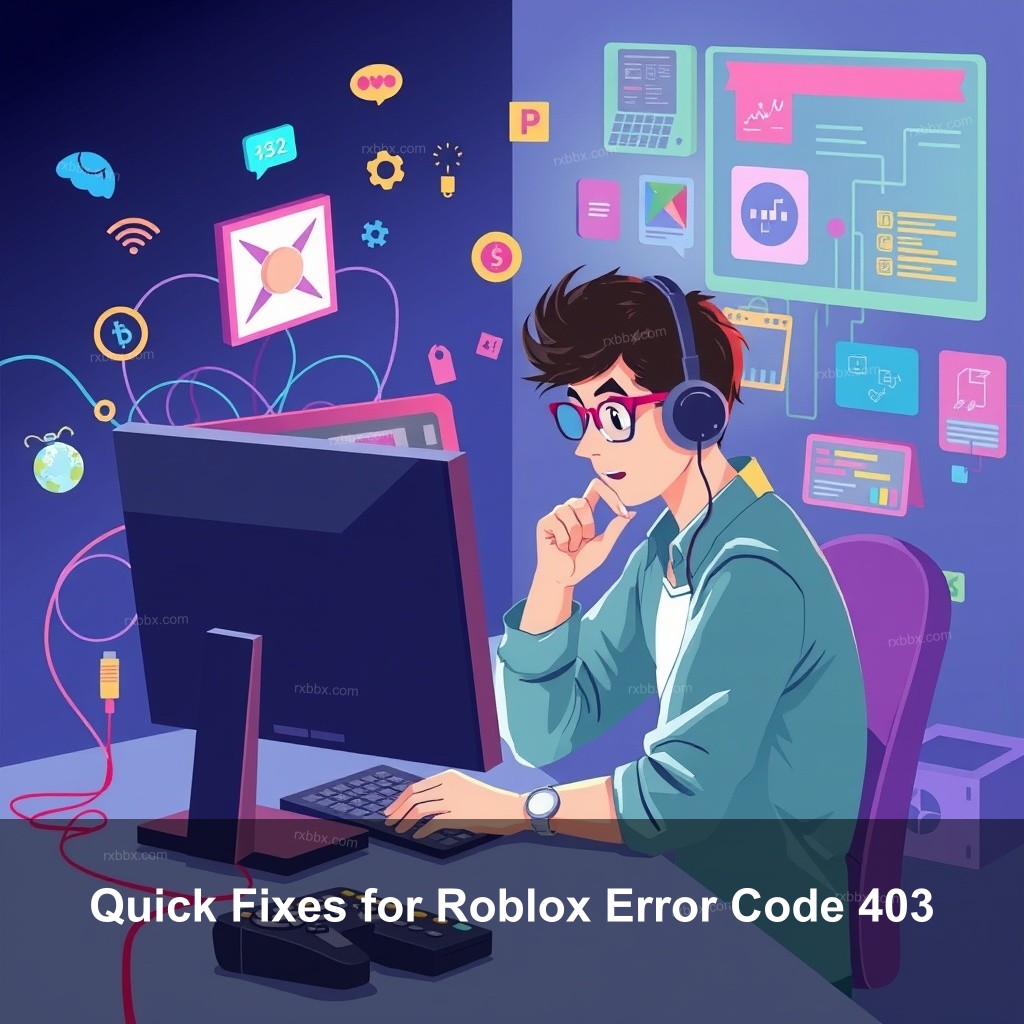
Quick Fixes for Roblox Error Code 403
Now that we’ve identified the issue, let’s discuss some quick fixes that can get you back in the game.
Check Roblox Server Status
Before diving into troubleshooting, it’s crucial to check if Roblox is having server issues. You can do this by visiting the Roblox status page. If the servers are down, there’s little you can do except wait for them to come back online.
Clear the Roblox Cache
Cached data may be causing your access issues. Clearing the cache can often resolve the problem. Here’s how:
- For Windows: Go to %localappdata% > Roblox and delete files in the Roblox folder.
- For Mac: Open Finder and navigate to ~/Library/Caches/, then delete the Roblox folder.
- For Mobile: Go to Settings > Apps > Roblox and select Clear Cache.
After clearing the cache, restart your device and try accessing Roblox again.
Disable VPN or Proxy Services
If you’re using a VPN or proxy, temporarily disable it. These can interfere with your connection to Roblox and might lead to error code 403. Simply disconnect from your VPN and attempt to log in once more.
Detailed Troubleshooting Steps
If the quick fixes don’t resolve the issue, here are some detailed troubleshooting steps to follow.
Adjust Firewall Settings
Your firewall settings might be blocking Roblox. Ensure that Roblox is allowed through your firewall:
- Open Windows Firewall settings.
- Select Allow an app or feature through Windows Firewall.
- Ensure Roblox is checked in the list.
After adjusting the settings, restart Roblox and check if the error persists.
Check Antivirus Software
Sometimes, antivirus programs may mistakenly flag Roblox as a threat. Try temporarily disabling your antivirus to see if that resolves the error. If it does, make sure to add Roblox to your antivirus exceptions to avoid future issues.
Change DNS Settings
Switching to a more reliable DNS might help. Here’s how you can change your DNS settings:
- Go to Control Panel > Network and Internet > Network and Sharing Center.
- Select Change adapter settings.
- Right-click on your connection and select Properties.
- Click on Internet Protocol Version 4 (TCP/IPv4) and choose Properties.
- Select Use the following DNS server addresses and enter 8.8.8.8 for the Preferred DNS server and 8.8.4.4 for the Alternate DNS server.
After applying the changes, restart your computer and try accessing Roblox again.
When to Seek Help
If you’ve tried all the above solutions and still face error code 403, it might be time to seek help.
Contacting Roblox Support
Reaching out to Roblox support can provide you with specialized assistance. You can submit a support ticket here. Describe your issue in detail, including the steps you’ve already taken to troubleshoot.
Community Forums
Don’t forget to check community forums! Many players share their experiences and solutions. You might find someone who faced a similar issue and found a workaround. Check out the Roblox Developer Forum for more insights.
Useful Tips to Avoid Error Code 403
Prevention is always better than a fix. Here are some tips to avoid encountering error code 403 in the future.
Regularly Update Roblox
Roblox needs constant updating. Frequent updates often feature remedies for known problems including error codes. To guarantee you always running the newest version, turn on automatic updates on your device.
Maintain a Stable Internet Connection
Your internet connection plays a significant role in how well you can access Roblox. Make sure your connection is stable, and consider using a wired connection instead of Wi-Fi for better reliability.
Be Aware of Account Permissions
Knowing your account’s permissions can help you avoid access issues. Check your account settings and ensure you have the necessary rights to access specific games or features.
FAQ
What does error code 403 mean on Roblox?
Error code 403 typically means that access to a particular page or feature is denied. This might occur due to server issues, permissions settings, or network problems.
How can I fix error code 403 in Roblox?
You can fix error code 403 by checking the server status, clearing the Roblox cache, disabling VPNs, adjusting firewall settings, and ensuring your antivirus isn’t blocking access.
Why does error code 403 keep appearing on Roblox?
This error can keep appearing due to ongoing server issues, improper account settings, or conflicts with your internet connection. Regularly checking these factors can help resolve the issue.
Can I contact Roblox support for help with error code 403?
Yes, if you can’t resolve the issue, contacting Roblox support can provide specialized assistance. Prepare to describe your problem and the troubleshooting steps you’ve tried.
Conclusion
In summary, error code 403 on Roblox can be frustrating, but with the right steps, you can resolve it effectively. Remember to check your server status, clear your cache, and adjust your settings as needed. If all else fails, don’t hesitate to reach out to Roblox support. For more tips and guides, visit RxBBX Gaming Hub!
