Have you ever been in the middle of a thrilling game on Roblox only to be halted by an error message? If so, you’re not alone! Many players face various troubleshooting challenges. Knowing how to address these issues is important. In this post, we will share the top tips for troubleshooting Roblox errors, all brought to you by the RxBBX Gaming Hub. Whether you’re encountering connection problems or need guidance on error messages, we’ve got you covered!
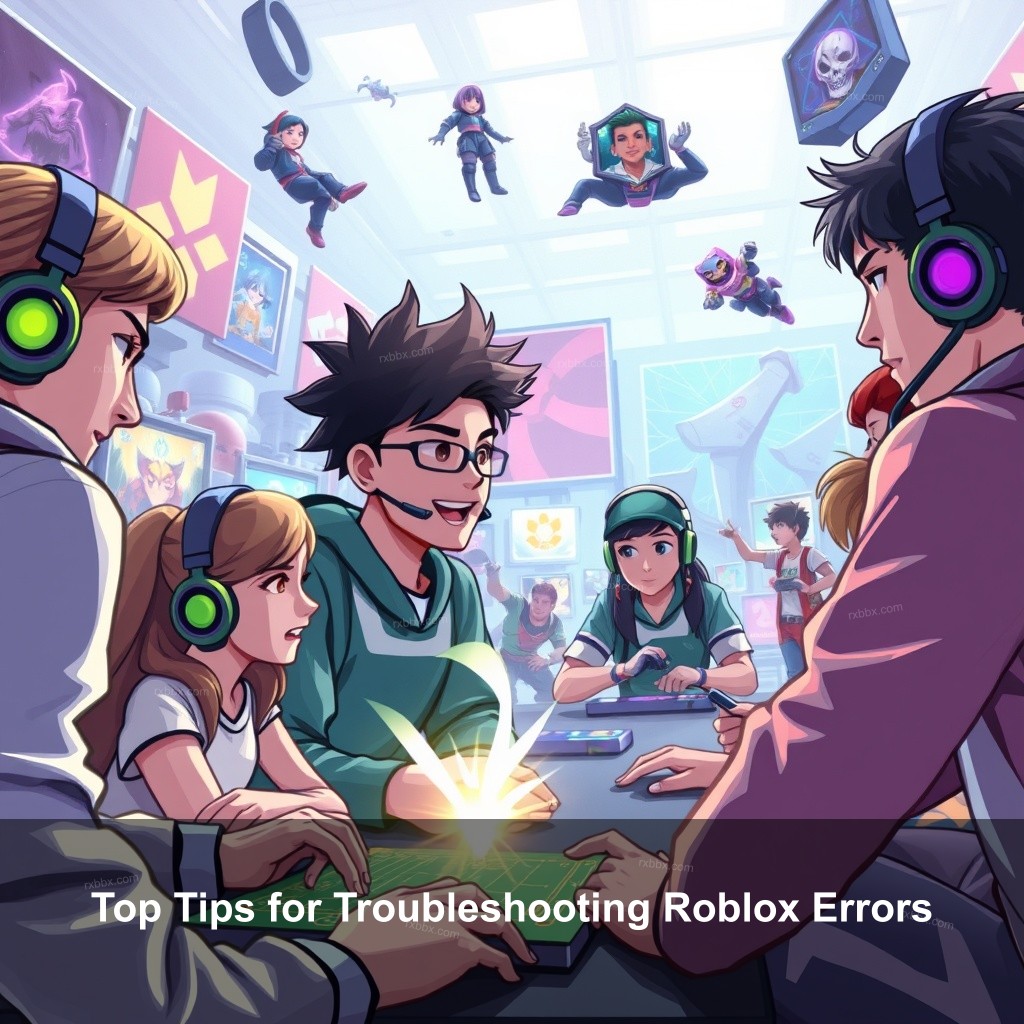
Top Tips for Troubleshooting Roblox Errors
Knowing the several mistakes in Roblox can change everything. Many times, problems disrupt players’ gaming experience. Understanding the typical mistakes and their causes will help you to avoid plenty of annoyance. Here are few typical mistakes together with their causes:
| Error | Cause |
|---|---|
| Error Code 403 | Access issue due to server problems or unstable internet connection. |
| Connection Timeout | Occurs when the game cannot connect to the server due to network issues. |
| Error Code 277 | Lost connection to the game server, often caused by poor internet or server overload. |
Understanding these issues can help you diagnose problems quickly. For a deeper look at what each error means, check out the Roblox Error Codes Guide.
Common Roblox Errors and Their Causes
Roblox players often encounter frustrating error messages. These messages might make you feel like you’ve hit a brick wall, but don’t worry! Knowing these errors can aid troubleshooting effectively.
- Error Code 403: This usually indicates an access issue. It can stem from server problems or your internet connection being unstable.
- Connection Timeout: This error happens when the game cannot connect to the server. It’s often due to network issues.
- Error Code 277: This signifies a lost connection to the game server. It can be caused by poor internet or server overload.
Understanding these issues can help you diagnose problems quickly. If you continuously encounter connectivity issues, you might want to consult your ISP for assistance.
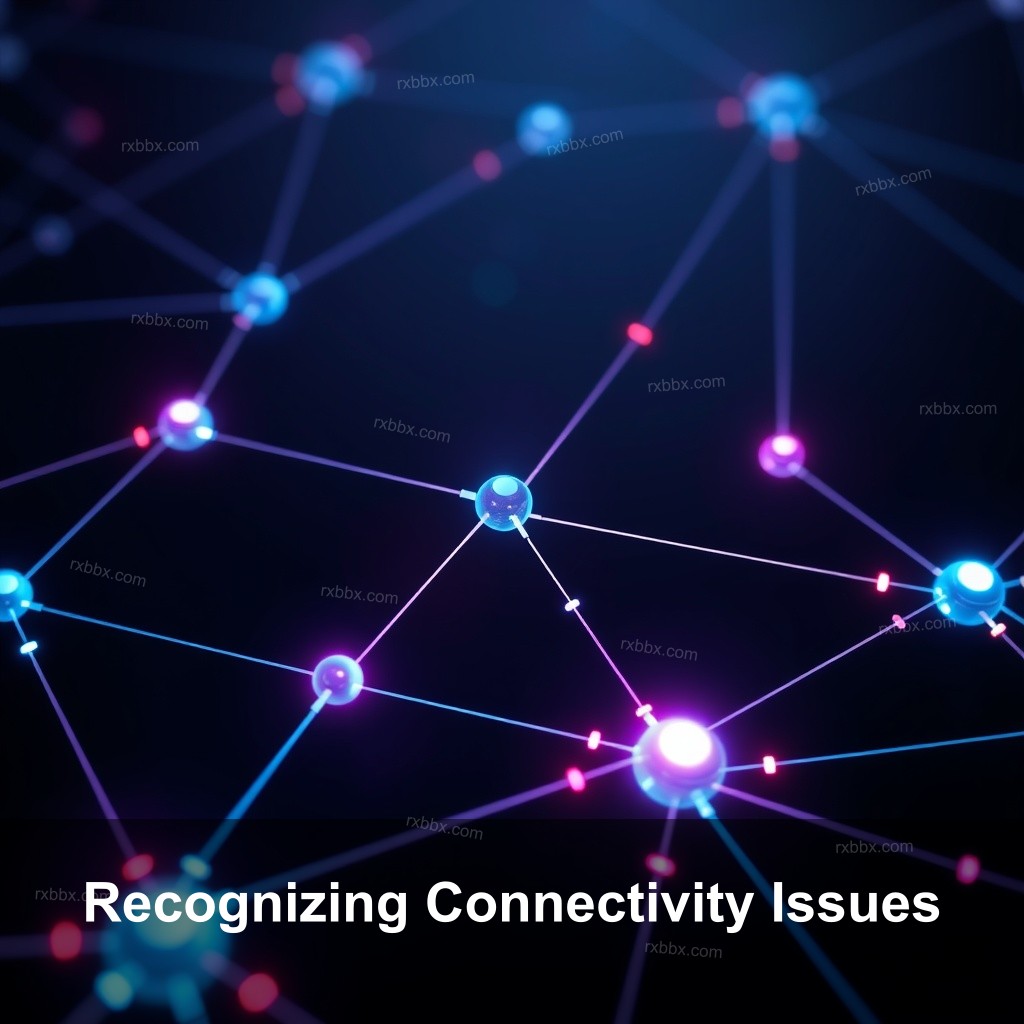
Recognizing Connectivity Issues
Connectivity problems can prevent you from enjoying Roblox fully. These issues manifest as lag or disconnections. Troubleshooting these issues is essential. Always check your internet speed and stability. Here’s a quick checklist:
- Check if other devices in your home are using the internet heavily.
- Restart your router to refresh the connection.
- Consider using a wired connection for better stability.
If you continuously encounter connectivity issues, you might want to consult your ISP for assistance.
Understanding Server Status
Sometimes the error is on Roblox’s end. Knowing how to check the server status can save you time. Head over to the official Roblox Status page to find out if the servers are operational. If there’s an outage, all you can do is wait!
Effective Tips for Fixing Roblox Errors
Now that we understand common errors, it’s time to learn how to fix them. The following tips can help you troubleshoot effectively and get back to gaming in no time!
Restarting and Reinstalling Roblox
Sometimes, a simple restart can do wonders. If your game freezes or an error message appears, try restarting Roblox. If the problem persists, consider reinstalling the app. This can eliminate corrupt files that may cause issues.
To reinstall Roblox:
- Uninstall Roblox from your device.
- Visit the Roblox website to download the latest version.
- Install and launch the game again.
After reinstalling, check if the error persists.
Adjusting Firewall and Antivirus Settings
Your firewall and antivirus software can sometimes block Roblox from functioning properly. Make sure to whitelist Roblox in your security settings. Here’s how:
- Open your antivirus software.
- Navigate to the settings or exceptions section.
- Add Roblox to the allowed list.
This should help resolve any access issues caused by security settings.
Running Roblox as an Administrator
Launching Roblox with administrative privileges can often solve problems. To do this:
- Locate the Roblox icon on your desktop or in your Start menu.
- Right-click on it and select ‘Run as administrator’.
This can help avoid permission-related issues that may prevent Roblox from running smoothly.
Advanced Troubleshooting Strategies for Roblox
If basic fixes don’t work, don’t worry! Here are advanced strategies to tackle more persistent issues.
Clearing Cache and Temporary Files
Over time, Roblox builds up cache and temporary files that may interfere with performance. Regularly clearing these can improve your gaming experience. Here’s a quick guide:
- Press Windows + R to open the Run dialog.
- Type %localappdata% and press Enter.
- Find the Roblox folder and delete it.
Now, restart Roblox to see if performance improves.
Checking for System Updates
Ensuring your system is up-to-date is important for optimal performance. Regular updates can resolve issues and improve security. To check for updates:
- Go to your system settings.
- Navigate to the updates section and check for available updates.
- Install any updates, then restart your device.
Keeping your operating system current helps maintain compatibility with Roblox.
Modifying In-Game Settings
Adjusting your in-game graphics settings can also help if your game lags or stutters. Lowering the graphics settings can reduce the strain on your hardware. Here’s how:
- Open Roblox and go to the settings menu.
- Find the graphics settings and lower the quality.
- Save your changes and restart the game.
This can lead to a smoother experience, especially on older devices.
User Support and Community Help
If troubleshooting on your own feels overwhelming, remember that help is available!
Utilizing Roblox Support Resources
Roblox has a wealth of resources designed to assist users facing errors. Firstly, check the How to Troubleshoot Roblox Errors page for detailed guides.
Accessing Roblox Help Center
The Roblox Help Center is filled with articles addressing common issues, including error codes and troubleshooting guides. It’s a valuable resource for any player!
Engaging with Community Forums
Sometimes, the best advice comes from fellow gamers. Engage with community forums to share experiences and seek advice. Players often share unique solutions that might not be found in official resources.
Miscellaneous Tips for a Smooth Roblox Experience
Finally, here are some additional tips to keep your Roblox experience as smooth as possible.
Optimizing Your Hardware for Roblox
Your game experience is much influenced by your hardware. Verify that your machine satisfies Roblox’s suggested requirements. Changing your RAM or graphics card will help your computer run much better if it is struggling.
Keeping Up with Roblox Updates and Changes
Roblox fixes faults and adds fresh features often on its platform. Follow Roblox changes on their official website to keep informed. This information will help you stay free from problems with obsolete programs.
Frequently Asked Questions
What should I do if I encounter error code 403?
Usually pointing to an access problem, error code 403 Check your internet connection to be sure Roblox isn’t blocked by your firewall. Should the problem continue, restart your device.
How can I improve my connection to Roblox servers?
If at all possible, replace a wireless connection with a cable one. This usually gives more steadiness. Make sure no other programs are consuming a lot of bandwidth as you play as well.
Can I fix Roblox errors without reinstalling?
Yes, many errors can be resolved by adjusting settings, clearing your cache, or checking your firewall and antivirus settings. Reinstalling should be a last resort.
What are common Roblox errors I should know about?
Common errors include connection timeouts, error codes 403 and 277. Familiarizing yourself with these can help you troubleshoot effectively.
Where can I find more help for Roblox errors?
Visit the Roblox Troubleshooting Tips page, or check community forums for additional insights from experienced players.
Conclusion
Roblox errors can be frustrating, but with the right knowledge and tools, you can troubleshoot effectively. Don’t hesitate to reach out to the supportive community and utilize available resources. For more insightful tips, visit the RxBBX Gaming Hub.
