Are you tired of lagging in your favorite Roblox games? With the right tweaks, you can optimize your Roblox FPS settings for a smoother experience. At RxBBX Gaming Hub, we’re here to guide you through the essential steps to make your gameplay seamless and enjoyable. This post will cover the best settings for Roblox FPS optimization, ensuring you can enjoy your gaming sessions without interruption.
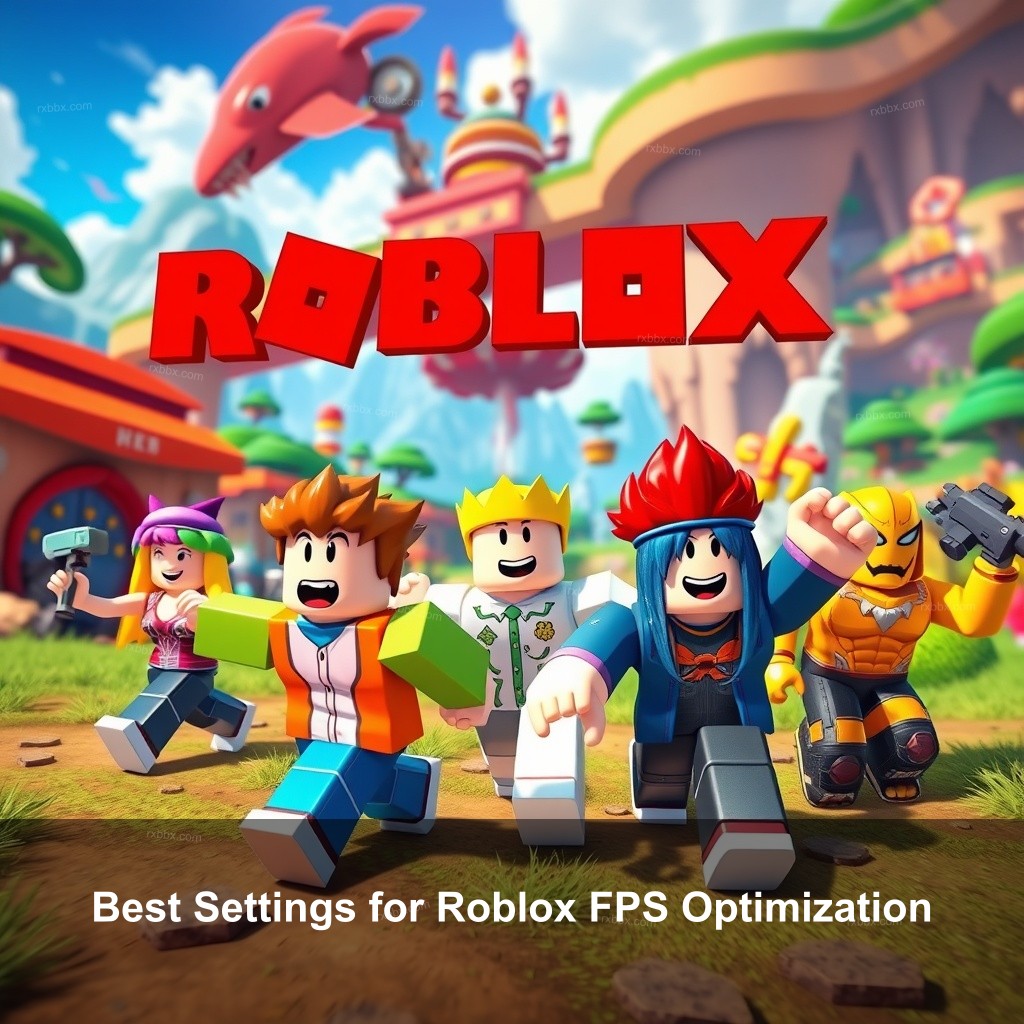
Best Settings for Roblox FPS Optimization
Regarding Roblox gameplay, correct FPS settings are crucial. Frames per second, or FPS, directly determines the seamless running of your game. Better gaming experience follows from a greater frame rate. We will walk over numerous options and tweaks you can do to maximize Roblox for the best performance in order to reach this.
| Setting | Recommended Value | Impact on Performance |
|---|---|---|
| Graphics Quality | 5-6 | Improves FPS without losing too much visual quality |
| Running as Administrator | Enabled | Increases resource allocation to Roblox |
| Power Plan | High Performance | Maximizes system resources for gaming |
FPS is crucial in gaming. It determines how fluidly your character moves and how responsive your controls feel. In Roblox, maintaining a high FPS can greatly improve your gameplay. If you’ve ever seen lag or stuttering, you know how frustrating it can be!
In computer graphics, frames per second is the total count of distinct consecutive images a system can generate in one second. A smoother visual experience results from more frames. Perfect for Roblox is a frame rate higher than thirty FPS. Still, the gold standard for a very great experience is 60 FPS.
Your FPS is mostly determined by graphic settings. Your computer will probably show lag if your settings are too high for its capability. Conversely, lowering your graphical settings will help you to experience more seamless gameplay. The secret is to strike the proper mix.
Configuring Roblox Settings for High FPS
To ensure that you’re getting the best FPS while playing Roblox, you must configure your in-game settings properly. Start by heading to the game’s settings menu. You can find it in the top-left corner of the screen, represented by three dots. This menu will allow you to adjust critical graphics settings.
One of the first changes you should make is to switch the Graphics Quality to Manual. From here, lower the Graphics Quality slider until you find a balance that works for you. Often, setting this to around 5 or 6 can significantly boost your FPS without sacrificing too much visual fidelity.
Another essential step is running Roblox as an administrator. This simple action can improve resource allocation, giving Roblox priority over other applications running on your system. To do this, right-click the Roblox icon and select “Run as Administrator.” This can lead to noticeable improvements in performance.
For those looking for even more performance gains, consider using an FPS unlocker. An FPS unlocker can help you break the 60 FPS cap that Roblox imposes. To learn how to install and use it effectively, check out our guide on How to Install Roblox FPS Unlocker.
Best Practices for Roblox FPS Optimization
Optimizing your settings isn’t just about adjusting in-game graphics. There are several best practices that you can implement on your system to ensure the best possible FPS in Roblox.
Optimizing System Resources for Gaming
Before you start playing Roblox, it’s crucial to ensure that your system resources are optimized. Start by closing any unnecessary background applications. These applications can consume valuable system resources. Press Ctrl + Shift + Esc to open the Task Manager, and close any applications that you don’t need running while gaming.
Another important step is to program your Windows power consumption to High Performance. This choice optimizes the capability of your machine. Look for “Power Options” in your Windows search bar and choose “High Performance.” Your game experience can get major enhancements from this environment.
- Regular Maintenance: Keeping your drivers updated, particularly your graphics driver, can lead to an uptick in performance. Visit your graphics card manufacturer’s website (NVIDIA, AMD, or Intel) to download the most recent drivers.
- Close Background Applications: Check the Task Manager to close unnecessary programs before gaming to free up resources.
- Use a Wired Connection: Switching from Wi-Fi to a wired connection can improve your internet stability, reducing lag.
If you’re curious about more tips on optimizing your performance, check out our post on Roblox Performance Tips.
Enhancing Internet Connection for Optimal Gameplay
In addition to tweaking your settings and system, optimizing your internet connection is another factor in maintaining high FPS. A poor internet connection can lead to lag, even if your computer is performing optimally.
- Wired vs. Wireless: Consider switching from a wireless network to a wired Ethernet connection. This change can dramatically improve your connection stability and speed.
- Minimize Network Usage: If someone in your household is streaming video or downloading large files, your gaming experience may suffer. Aim to minimize these activities during your gaming sessions.
- DNS Settings: Changing your DNS settings can help reduce lag. Using a faster DNS server can improve your connection speed.
Changing your DNS settings can also help reduce lag. Using a faster DNS server can improve your connection speed. There are many free DNS services available, such as Google DNS (8.8.8.8 and 8.8.4.4) or OpenDNS.

Advanced Techniques for Roblox FPS Improvement
If you’re serious about getting the best performance from Roblox, there are some advanced techniques to consider.
Graphics Card Settings Adjustments
Your graphics card settings can significantly impact your gaming experience. Ensure that your graphics drivers are up to date. Many users overlook this simple step, but it can improve performance considerably.
- Control Panel Settings: Explore the specific settings for Roblox in your graphics card’s control panel. You can adjust settings such as texture filtering and vertical sync to improve your gameplay experience.
- Overclocking: If you’re feeling adventurous, consider overclocking your graphics card. This process can yield increased performance, allowing you to achieve higher FPS.
- Monitor Performance: Using performance monitoring tools can provide valuable data on how your adjustments affect your FPS.
For more detailed insights on maximizing your FPS, check out our article on Achieve High FPS in Roblox.
Customizing Roblox Game Settings
Similarly crucial is customizing your Roblox settings. Select for your hardware the appropriate graphics quality. If you are using a lower-end device, you might wish to adjust the graphics quality to 3 or 4 instead of maximizing it out.
- Adjust Camera Settings: Limiting graphical details, such as shadows, can lead to better performance. Try disabling shadows if they are causing FPS drops.
- Community Recommendations: The Roblox community shares settings that can help optimize performance based on similar hardware. Engage in forums to discover the best practices.
- Experiment: Don’t hesitate to try different configurations to find what works best for your gaming setup.
User Feedback and Community Tips for Roblox FPS Optimization
Community engagement is a powerful tool in optimizing your gaming experience. Learning from others who share similar interests can lead to valuable insights.
Gathering Insights from the Roblox Community
In the game environment, community comments are quite crucial. Many athletes relate their experiences and adjustments that have helped them. Engage other Roblox players and learn their best techniques for FPS optimization by means of forums and social media.
- Engage in Discussions: Participating in discussions can provide you with unique insights into what settings might work best for your gaming setup.
- Share Your Experiences: Don’t hesitate to share your own experiences as well. The community thrives on shared knowledge and collaboration.
- Find Useful Resources: Websites like Reddit and Discord channels dedicated to Roblox are excellent resources for gathering tips.
Continuous Learning and Adaptation
In the fast-paced world of gaming, staying current is vital. New upgrades as Roblox develops could affect game performance. Watch the patch notes for any performance or graphic configuration changes. These changes might offer ideas on how to further modify your settings.
Experimentation is key. Don’t be afraid to try different settings until you find what works best for you. Each system is unique, and what works for one player may not work for another.
Using performance monitoring tools can also provide valuable data on how your adjustments affect your FPS. By using these tools, you can make informed decisions on what settings yield the best results.
FAQ
What are the best settings for Roblox FPS optimization?
The best settings typically involve lowering the graphics quality, updating drivers, and using manual mode for graphics settings. Adjusting your power plan to high performance can also help.
How can I increase FPS in Roblox?
You can increase FPS by optimizing your graphics settings, closing background applications, and using a wired internet connection.
What is the ideal FPS for a smooth Roblox experience?
Aiming for 60 FPS is ideal for a smooth experience. While 30 FPS is playable, it may result in stutter and lag during gameplay.
Is using an FPS unlocker safe?
Using an FPS unlocker is generally safe, but ensure you download it from a reputable source. Be aware that using third-party software can sometimes lead to issues.
Can community settings really improve my FPS in Roblox?
Absolutely! The Roblox community often shares settings that can help optimize performance based on similar hardware. Joining discussions can provide insights into what might work for you.
Conclusion
Optimizing your Roblox FPS settings is necessary for an enjoyable gaming experience. By implementing the tips and techniques discussed, you’ll be well on your way to achieving smoother gameplay. At RxBBX Gaming Hub, we encourage you to check out more about FPS optimization and share your thoughts or questions in the comments. Happy gaming!
For additional information and resources, visit us at RxBBX Gaming Hub.
