Did you know that the right graphics settings in Roblox can drastically improve your gameplay experience? At RxBBX Gaming Hub, we understand that every player wants smooth, lag-free gaming. In this blog post, we’ll explore the best graphics settings for Roblox, how to optimize them for better FPS, and the low graphics settings that can keep your game running smoothly even on less powerful devices.

Best Graphics Settings for Roblox
Regarding Roblox, changing your graphics settings could make all the difference between a flawless and fun gaming experience and one that is frustrating. The platform provides several graphics options to fit several hardware requirements. Improving your gameplay depends on your knowing of these options and how to maximize them.
| Graphics Mode | Description | Best For |
|---|---|---|
| Automatic | Adjusts graphics based on your system capabilities. | New users |
| Manual | Allows full control over visual quality settings. | Experienced players |
| Compatibility | Designed for older hardware to ensure smoother gameplay. | Players with low-end PCs |
Appropriate graphics settings help to create a more pleasurable experience. They help to clarify images, therefore enhancing the immersive and aesthetically pleasing nature of gameplay. Higher settings, for example, can provide better images but might also cause frame rates to drop should your system find difficulty keeping up. The secret is to strike a mix fit for your particular configuration.
How to Set Roblox Graphics for Better FPS
Now that we’ve covered the basics, let’s look at how to specifically set Roblox graphics for better FPS. The first step is to access your graphics settings.
To do this, simply open Roblox, press the ‘Esc’ key, and go to the settings tab. Here, you can switch from Automatic to Manual, allowing you to adjust the graphics quality slider. Decreasing the quality a notch or two can significantly increase your FPS.
For users on lower-end PCs, lowering settings to achieve smoother gameplay is necessary. Examples of effective adjustments include:
- Setting texture quality to low or medium.
- Reducing shadow detail to enhance performance.
- Disabling certain visual effects that aren’t essential for gameplay.
These adjustments can lead to a dramatic boost in FPS, making your gaming experience much smoother. Don’t forget to test these settings after making adjustments. You can do this by monitoring your frame rates; keeping an eye on performance will guide you in fine-tuning your settings further.
Best Settings for Roblox FPS Optimization
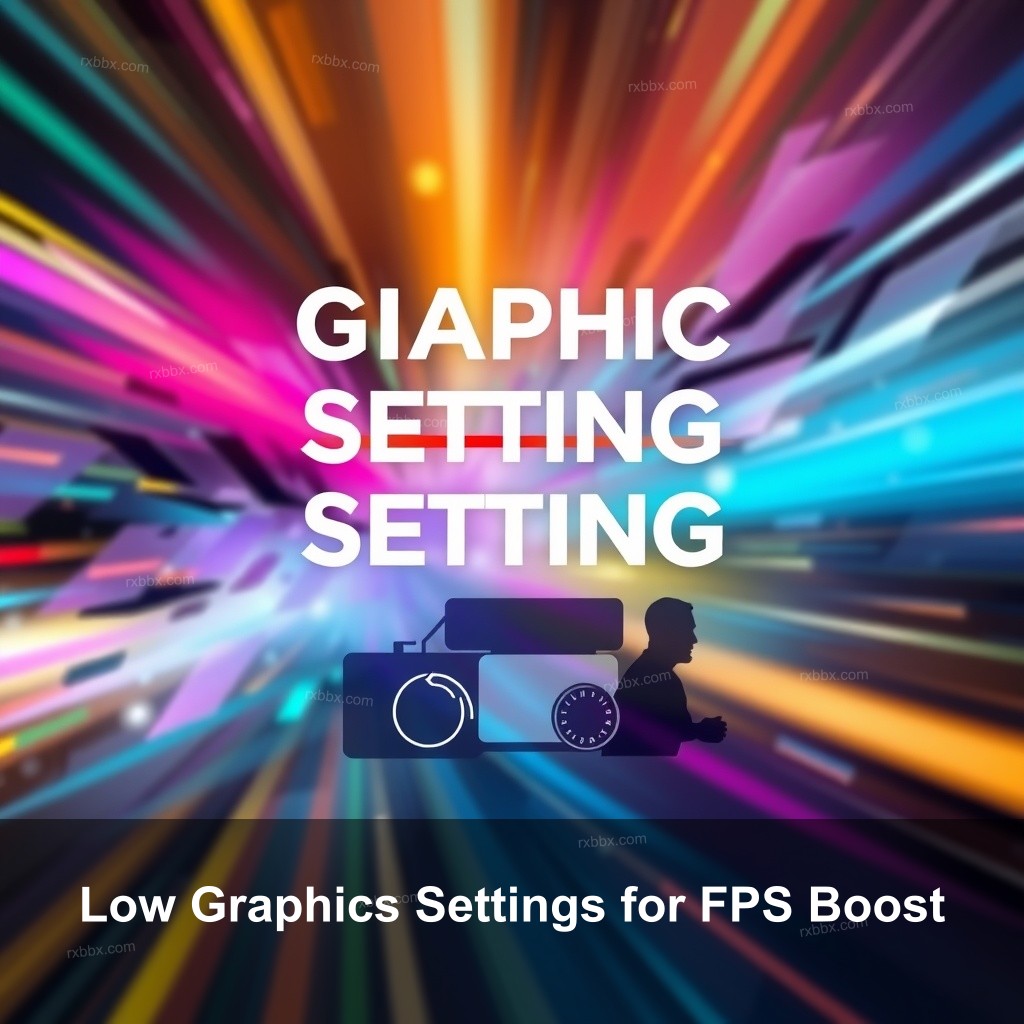
Low Graphics Settings for FPS Boost
If you’re facing lag issues, switching to low graphics settings is a straightforward solution. While these settings may decrease the visual quality, they can significantly boost your frame rates.
Utilizing Low Graphics Settings
Low graphics settings are important for players with older systems or those who simply want to maintain a smooth frame rate during intense gaming sessions. The benefits of using such settings include reduced lag times and a more stable gaming experience.
When adjusting these settings, consider the following:
- Switching to low settings can often double your FPS.
- Removing unnecessary visual effects can eliminate distractions and keep the game focused.
- Adjusting your resolution can provide a significant boost to performance.
Players have reported smoother gameplay just by lowering their graphics settings. For instance, a player using a mid-range laptop saw a drastic increase in FPS from 30 to over 60 after switching to low graphics.
Graphics Settings to Improve Roblox Performance
Optimizing graphics settings can lead to an overall better performance in Roblox. This section looks at advanced techniques for fine-tuning settings that can further improve your gaming experience.
Advanced Graphics Techniques
One of the first steps in improving performance is to utilize your GPU settings effectively. Both NVIDIA and AMD offer control panels where you can optimize how your graphics card interacts with games like Roblox.
Here are a few tips for optimizing your GPU settings:
- Ensure your graphics drivers are up to date to benefit from any new performance tweaks released by manufacturers.
- Adjust settings specifically for Roblox. For NVIDIA users, consider setting the power management mode to ‘Prefer maximum performance.’
- On AMD systems, ensure that you’re using the latest Radeon Software to tweak game performance settings effectively.
In addition, managing background applications can free up resources. Use the Task Manager to monitor and close any unnecessary applications running, allowing Roblox to utilize maximum system resources.
How to Use Roblox FPS Unlocker Effectively
Roblox Best Graphics Settings for FPS
Considering all the settings discussed, identifying the best graphics settings for maximizing your FPS in Roblox is important. Many players provide insights regarding the most effective configurations.
Community Recommendations
Players in the Roblox community often share their tips and recommendations for graphics settings that yield the best FPS. These insights can guide you in finding what might work best for you.
For example, many suggest using a combination of low texture quality with medium shadow settings. This balance can often provide a visually acceptable experience while maintaining high FPS.
Player stories show that those who adjusted their settings based on community feedback often experienced significant improvements in gameplay. A poll from a popular forum indicated that 75% of players who made these adjustments reported smoother gameplay.
How to Install Roblox FPS Unlocker
Frequently Asked Questions About Roblox Graphics Settings
How do I access the graphics settings in Roblox?
To access your graphics settings, launch Roblox, press the ‘Esc’ key, and navigate to the settings tab. Here, you can adjust the graphics settings to your preference.
What are the best graphics settings for a stable experience?
For stability, it’s generally recommended to keep texture settings low and adjust shadow quality to medium. This setup helps maintain stable frame rates.
Can adjusting graphics settings affect my gameplay skills?
Yes, optimizing graphics settings can help you focus better on gameplay without distractions, which may improve your overall performance.
Conclusion
In conclusion, mastering your graphics settings in Roblox can lead to significant improvements in gameplay experience. From understanding the settings available to implementing low graphics options, each choice you make contributes to a smoother, more enjoyable game. We encourage you to explore these settings, share your experiences, and visit RxBBX Gaming Hub for more gaming insights and tips. Check out more content at RxBBX Gaming Hub.
